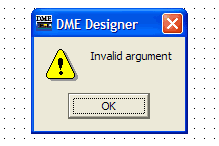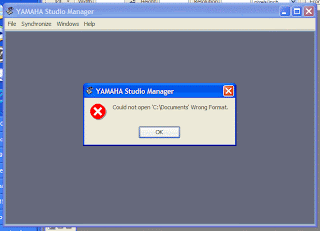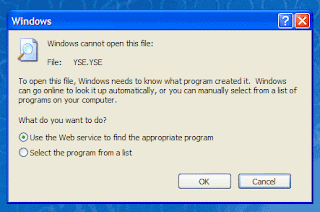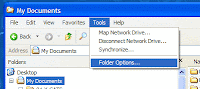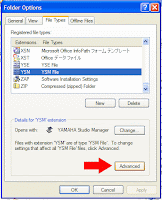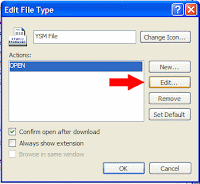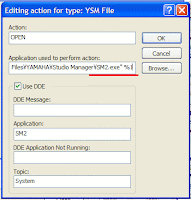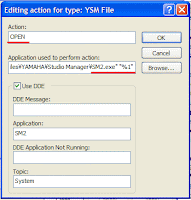When you run ES-Monitor without your devices connected, you don't see anything in the program window and cannot add a device to it from the program.
But ES-Editor can do it.
1. Install ES-Monitor software downloaded from AuviTran web site.
 2. Run ES-Editor software came with ES-Monitor and add devices which are going to be used in the project to the network in the order of the physical connection. (Upstream --> downstream)
2. Run ES-Editor software came with ES-Monitor and add devices which are going to be used in the project to the network in the order of the physical connection. (Upstream --> downstream)3. Save it to a cfg file.
4. Run ES-Monitor and select Offline Mode. ([Command] -> [Switch Offline Mode], or Ctrl+O)
 5. Load the cfg file to the ES-Monitor software.
5. Load the cfg file to the ES-Monitor software.6. Patch audio routing and check its validity.
Then, when you have the system connected, the cfg file can be loaded to ES-Monitor program and downloaded to the devices to achieve the setting.
Don't forget to save the information to non-volatile memory on the devices.